Free VMWare player or VMWare Server software are one of my favorite tools ever. Especially, for network testing and simulation such as Cisco Dynamips, firewall testing and so on. However, if you don’t know how to use virtual network in VMWare and setup. It won’t give you much benefits.
In this article, I will show you how to make your guest image can access internet using bridge network.
To get better undestanding, we are providing EASY TUTORIAL VIDEO shows how to change Network Settings In VMWare Player. Do you want to watch tutorial Video first? Click below ‘Watch Easy Video’ icon below.
My network subnet : 192.168.77.0/24
Gateway IP : 192.168.77.1
My Server IP which on VMWare player : 192.168.77.3
New Fedora guest : 192.168.77.100
You need to ckeck few steps below
1. Initialized network setup on guest image
– You need to change to Bridge option
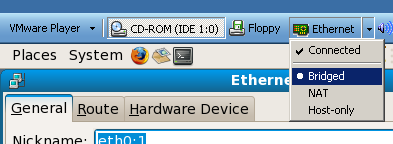
2. Assign new IP on Fedora8 guest system
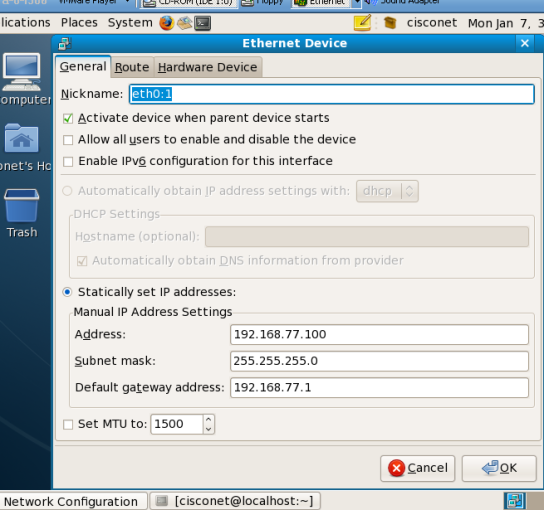
3. Execute file “vmnetcfg.exe”
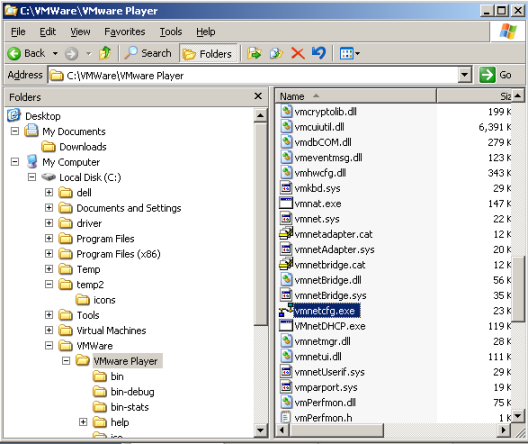
4. Assign current physical network card to Vnet0
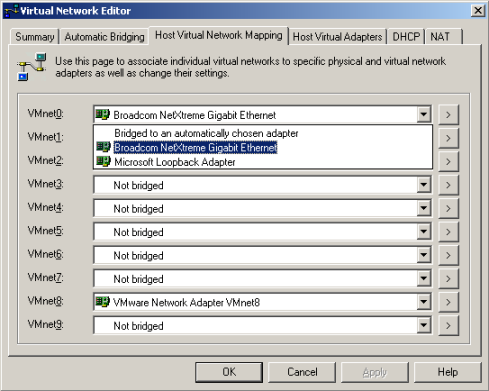
I hope this article is informative for you, thank you.

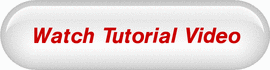

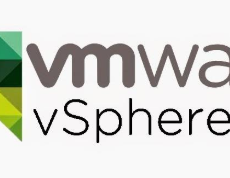

 The www.ipBalance.com runs by a volunteer group with IT professionals and experts at least over 25 years of experience developing and troubleshooting IT in general. ipBalance.com is a free online resource that offers IT tutorials, tools, product reviews, and other resources to help you and your need.
The www.ipBalance.com runs by a volunteer group with IT professionals and experts at least over 25 years of experience developing and troubleshooting IT in general. ipBalance.com is a free online resource that offers IT tutorials, tools, product reviews, and other resources to help you and your need.

![[Splunk] – Basic search fields and commands logo_splunk.png](https://ipbalance.com/wp-content/uploads/2009/06/logo_splunk-100x80.png)
