For those who are new to Splunk, let’s look at the necessary commands to use in the basic field.
Field
A field is a very powerful function that makes log search convenient, and it is composed of [field name = value] and can be used for search.
If you don’t use a field, it checks to see if the searched string is included in all areas, but if you specify a field, you can search logs that contain the characters you want within that field.
For example, if you want to see the 404 status code of the web server, input only 404 and then perform a search. Can’t get results. Only the log whose index field is book and the referer address starts with http://www.ipbalance and whose status value is 404 is output.
index=”book” referer=http://www.ipBalance* status=”404″
index=web sourcetype=access_combined clientip=10.*
(index=web OR index=security) NOT status=200 <– Showing data with not having status=200
(index=web OR index=security) status!=200 <– Showing data with not value is 200
index=web (status=500 OR status=503 OR status=505)
Field values are not case-sensitive, but field names are case-sensitive. If the field contains an IP address, it can be searched in CIDR format.
Pipe
When searching for logs, there are cases in which very complex conditions are applied and searched in order to understand in detail. And use pipelines when field breaks aren’t always extracted the way you want them to.
The example below extracts a log with a status value of 404 among logs where the index field is web and the sourcetype indicating the data format is cookie.
After that, the result extracted through the pipeline is outputted by the number of URLs.
index=”web” sourcetype=”cookie” status=”404″ | stats count by url
more example
index=”web” sourcetype=”cookie” status=”404″
| stats sum(cost) as total by productID
| where total > 100
Table
Combined with the field name, the search results are displayed in a table format.
index=”web” sourcetype=”cookie” | table Userip method, productId, status
Rename
Change the field name to something else.
It can be used when you want to give meaning to a field name required in the log or write Hangul in the field.
If you want to include spaces in the field name you want to convert, just add quotation marks (“).
index=”web” sourcetype=”cookie” | table IP, method, productId, status | rename IP AS UserIP, method AS “Get Or Post”, productId AS ProductID, status AS “Web Status”
index=web status IN (“500” OR “503” OR “505”)
| fields -status
| stats count by status
| rename status as “HTTP Status”, count as “Number of Events”
Dedup
It is used to remove duplicates from search results.
If you remove the duplicates of the specified field, even though the values of other fields are not duplicates, if you remove the previous duplicated result, the seats will also disappear.
index=”web” sourcetype=”cookie” status=”404″ | dedup ProductID
Sort
Sort the search results.
The + (default) option is in ascending order, and the – option is in descending order.
index=”web” sourcetype=”cookie” status=”404″
| table date_hour, Userip, productId, method, status
| sort date_hour, -method
Fields
It is used to include or remove specific fields from search results.
index=”web” sourcetype=”cookie” status=”404″
| fields productid
index=”web” sourcetype=”cookie” status=”404″
| fields – productid
index=web status IN (“500” OR “503” OR “505”)
| fields -status
| stats count by status
Stats
Calculate statistics using various statistical functions.
stats [count|dc|sum|avg|list|value] by [Field name]
index=”web” sourcetype=”cookie”
| stats sum(bytes), avg(bytes), max(bytes), median(bytes), min(bytes) by Userip
By using the stats command and the sort command, you can check the senders who sent the most packets in a given time period in descending order.
index=”web” sourcetype=”cookie”
| stats sum(bytes) by Userip
| sort -sum(bytes)
Top
toplimit=<number> [showperc=T/F] [showcount=T/F] [useother=T/F] Field1, field2, byfield
index=”web” sourcetype=”cookie” status=”404″ Userip=”108.33.46.67″
| top limit=10 showperc=T showcount=F date_hour by Userip
another example
index=”web” sourcetype=”cookie” status=”404″
| top limit=5 showcount=T showperc=F Userip
| rename clientip AS “Source IP”, count AS “access_count”
Rare
rare limit=<number> [showperc=T/F] [showcount=T/F] [useother=T/F] Field1, field2, by field
eval
eval [formula]
index=network sourcetype=cisco_wsa_squid
| stats sum(sc_bytes) as Byte by usage
| eval bandwidth = Bytes/1024/1024
erex
erex / easy, not require RegEx knowledge, requires sample data to generate RegEx
index=games sourcetype=SimCube
| erex Character fromfileld=_raw examples=”pixie, Kooby
rex
rex / require RegEx knowledge, not require sample data, when possible use rex
index=games sourcetype=SimCube
| rex field=_raw “^[^’\n]*'(?P<User>[a-zA-Z0-9_.-]+@[a-zA-Z0-9-]+\.[a-zA-Z0-9.]+)”
index=games sourcetype=SimCube
| rex field=_raw “^[^’\n]*'(?P<User>[a-zA-Z0-9_.-]+@[a-zA-Z0-9-]+\.[a-zA-Z0-9.]+)’\s[a-zA-Z:]+'(?P<Character>[a-zA-Z0-9.-]+)”
Calculated field
index=network sourcetype=cisco_wsa_squid
| stats sum(sc_bytes) as Byte by usage
| eval bandwidth = Bytes/1024/1024
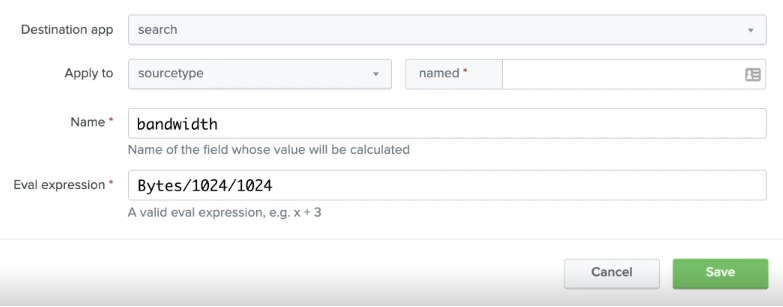


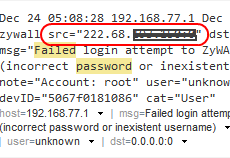

 The www.ipBalance.com runs by a volunteer group with IT professionals and experts at least over 25 years of experience developing and troubleshooting IT in general. ipBalance.com is a free online resource that offers IT tutorials, tools, product reviews, and other resources to help you and your need.
The www.ipBalance.com runs by a volunteer group with IT professionals and experts at least over 25 years of experience developing and troubleshooting IT in general. ipBalance.com is a free online resource that offers IT tutorials, tools, product reviews, and other resources to help you and your need.

![[Splunk] – Basic search fields and commands logo_splunk.png](https://ipbalance.com/wp-content/uploads/2009/06/logo_splunk-100x80.png)
