Here is a detailed guide for how to install VMware Tools on CentOS6 by command line interface.
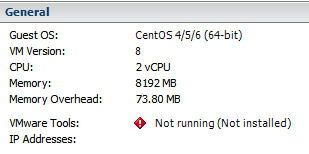
1. Open vSphere and select “Install/Upgrade VMware Tools” under “guest” menu
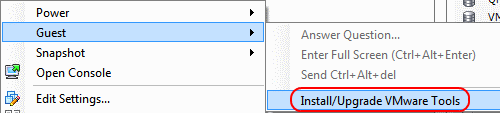
2. Connect a ISO image of VMware-tools from the Datastores
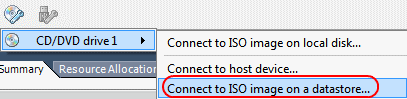
3. Select folder, “vmimages”.
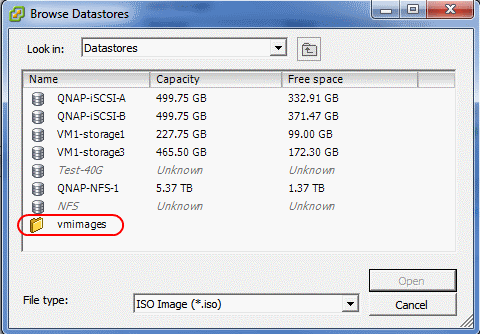
4. Select folder, “tools-isoimages”.
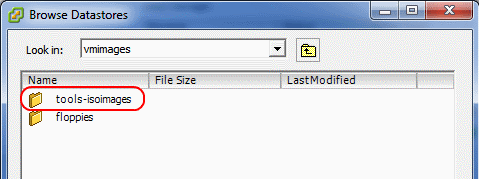
5. Select ISO image, “linux.ios“.
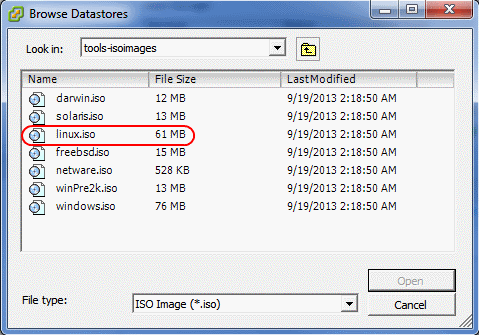
6. Mount ISO image.
# mount /dev/cdrom /mnt
mount: block device /dev/sr0 is write-protected, mounting read-only
7. Change directory.
# cd /mnt
# ls

8. Change directory and extract tar.gz file.
# cd /tmp
# tar xzf /mnt/VMwareTools-9.4.0-1280544.tar.gz
# cd vmware-tools-distrib
# ls
9. Completed
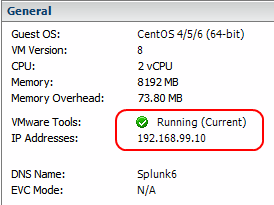
I hope it is informative for you.


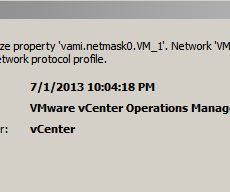

 The www.ipBalance.com runs by a volunteer group with IT professionals and experts at least over 25 years of experience developing and troubleshooting IT in general. ipBalance.com is a free online resource that offers IT tutorials, tools, product reviews, and other resources to help you and your need.
The www.ipBalance.com runs by a volunteer group with IT professionals and experts at least over 25 years of experience developing and troubleshooting IT in general. ipBalance.com is a free online resource that offers IT tutorials, tools, product reviews, and other resources to help you and your need.

![[Splunk] – Basic search fields and commands logo_splunk.png](https://ipbalance.com/wp-content/uploads/2009/06/logo_splunk-100x80.png)

