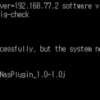It is nice to have an extension for Wake on LAN. You can save some electric cost to control workstations and devices that are not used all the time. Of course the devices should support WOL function.
I found an extention from web(googling) and linked below.
Download Wake on lan for linux client ![]()
(ATTN: I just provide a link to download)
How it works? Basically, script sending(broadcast) magic frame on the same broadcast domain. Workstation that is enable Wake on LAN function monitoring the magic frame. When they have received it, it wake the machine up.
How the frame looks like?
FFFFFFFFFFFF + at least 16 times of MAC address that you want to wake up.
ex) MAC 00:14:D1:14:C7:B2
FFFFFFFFFFFF0014D114C7B20014D114C7B20014D114C7B20014D114C7B2
0014D114C7B20014D114C7B20014D114C7B20014D114C7B20014D114C7B2
0014D114C7B20014D114C7B20014D114C7B20014D114C7B20014D114C7B2
0014D114C7B20014D114C7B2
Now, go to SSL explorer and add the extension
1. Download WOL extention and save a directory where you know well.
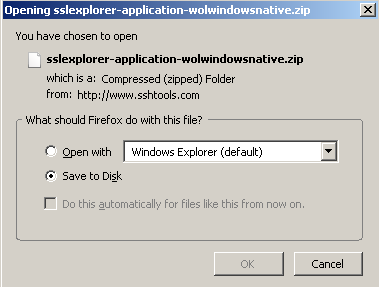
2. Click ‘Extention Manager’ from SSLexplorer (left side)
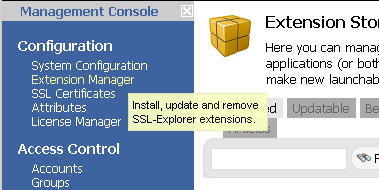
3. Click ‘Upload Extension’
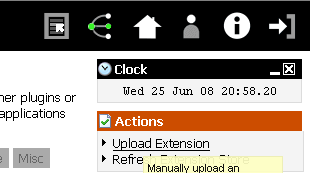
4. Browse the WOL extension and open it
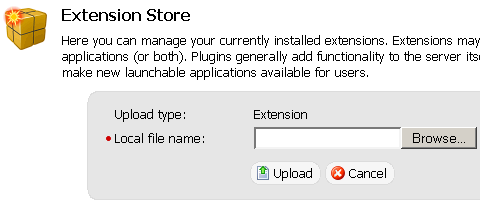
5. Highlight the extension from the a folder where you saved the extension
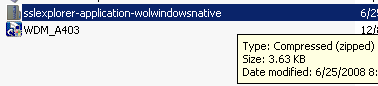
6. Click ‘upload’
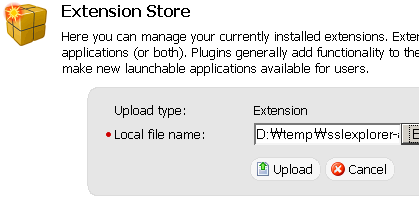
7. Now, you can see new installed extension ‘Wake-On-Lan Client for Windows
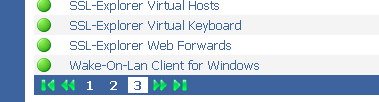
8. Let’s Create Application Shortcut. Click ‘Applications’ on Resources menu.
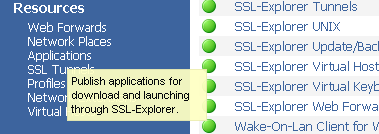
9. Click ‘Create Application Shortcut’
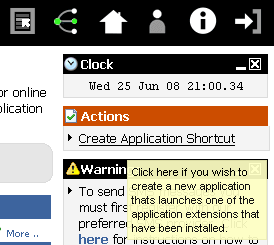
10. Choose ‘Wake-On-Lan Client for Windows
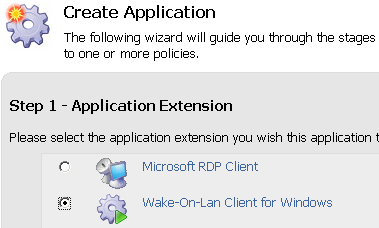
11. Provide a name and description
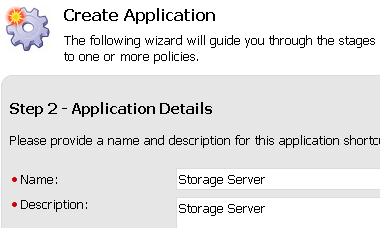
12. Provide MAC and Host IP address as 255.255.255.255.
o Do not put target host’s IP address.
o Common mistake, do not put IP address of your machine that you want to wake up. You need to send broadcast packet/frame
o Default value is 9(UDP), make sure incase your firewall is not blocking it
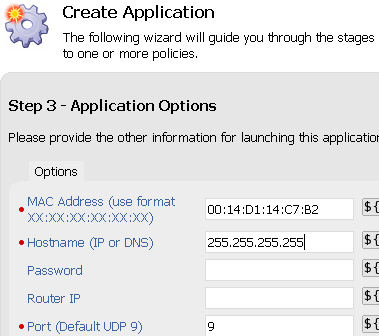
13. Add users
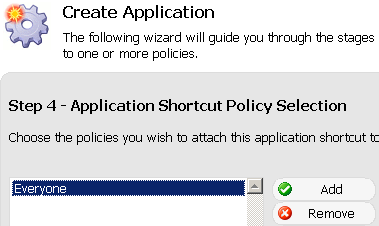
14. Done. New installed shortcut icon will be shown at screen.
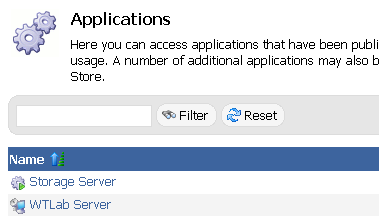
Now, you can save some energy and $$$ here !



 The www.ipBalance.com runs by a volunteer group with IT professionals and experts at least over 25 years of experience developing and troubleshooting IT in general. ipBalance.com is a free online resource that offers IT tutorials, tools, product reviews, and other resources to help you and your need.
The www.ipBalance.com runs by a volunteer group with IT professionals and experts at least over 25 years of experience developing and troubleshooting IT in general. ipBalance.com is a free online resource that offers IT tutorials, tools, product reviews, and other resources to help you and your need.

![[Splunk] – Basic search fields and commands logo_splunk.png](https://ipbalance.com/wp-content/uploads/2009/06/logo_splunk-100x80.png)