Vyatta is well known open source program for someone doesn’t want to pay big bucks to top 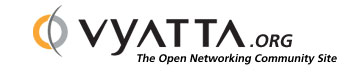 venders of networking field. From Vyatta documentation, we can compare how much money you can save if you are using Vyatta instead Cisco or Juniper.
venders of networking field. From Vyatta documentation, we can compare how much money you can save if you are using Vyatta instead Cisco or Juniper.
This article will share some experience of my first installation of Vyatta today. Latest version of Vyatta community version is 5.0, is called VC5. I had Ethernet interface recognition issue, but I couldn’t find any good information to fix it. Finally, I tried few other ways to fix the issue.
Here is my server’s specification: Dell1450 (/w SATA) two Quadcore Xeon CPU, 6G RAM and Broadcom NetXtreme E1000 card.
Installation was easy enough, but Vyatta doesn’t recognize my Ethernet card. I spent more few hours to find a solution to resolve the issue, but not much information out there. Finally, I found some way to address. Well, I don’t like the way, but it works at least.
How? Install VC 4 and upgrade to VC5
1. Download Vyatta version 4 (*.iso) and upload it to VM datastore by VMware Infrastructure Client.
2. Create new VM with configuring 1cpu, 1024M RAM and 5G HDD
** Choose OS format as Linux 32bit. Current Vyatta is not supporting 64bit yet.
3. Once you completed install Vyatta 4.0, verify Ethernet interface was recognized.
4. To start upgrade Vyatta 5.0, verify package setting and URL.
vyatta@vyatta# show system package
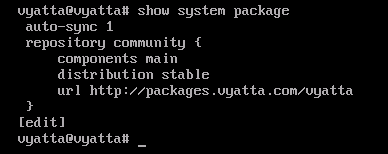
5. Execute "full-upgrade -k". You MUST login as ROOT
vyatta:/# full-upgrade -k
6. Verifying Version
vyatta@vyatta:~$show verison
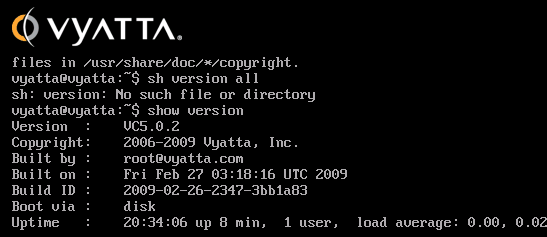
7. Verifying configuration. (You must login as vyatta account and execute the command on configure mode)
vyatta@vyatta#show configuration or vyatta@vyatta#show
Extra tips for biggners
1. Use Vyatta account, when you configure the box.
If you are logged in with root account, you cannot execute commands and programs by default
2. Show version to verify current version
3. In order to access Vyatta box thru GUI. You need to configure few things below
– Assign Network IP address. Go to configure mode
vyatta@vyatta:~$configure
vyatta@vyatta# set interface ethernet eth0 address 192.168.77.33/24
– Configure Default gateway IP address
vyatta@vyatta# set system gateway-address 192.168.77.1
– Configure Name server (not necessary to access Vyatta thru GUI, but good to have one for upgrading new version)
vyatta@vyatta# set system name-server 4.2.2.1
vyatta@vyatta# run ping 4.2.2.1
– Enable services
vyatta@vyatta# set service ssh
vyatta@vyatta# set serivce https
– To save and apply new configuration
vyatta@vyatta#commit
Now, you can open a browser and access Vyatta by GUI.
https://192.168.77.33 – in this case


 The www.ipBalance.com runs by a volunteer group with IT professionals and experts at least over 25 years of experience developing and troubleshooting IT in general. ipBalance.com is a free online resource that offers IT tutorials, tools, product reviews, and other resources to help you and your need.
The www.ipBalance.com runs by a volunteer group with IT professionals and experts at least over 25 years of experience developing and troubleshooting IT in general. ipBalance.com is a free online resource that offers IT tutorials, tools, product reviews, and other resources to help you and your need.

![[Splunk] – Basic search fields and commands logo_splunk.png](https://ipbalance.com/wp-content/uploads/2009/06/logo_splunk-100x80.png)
