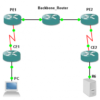Here is a brief guide about "How to install SSLexplorer on SUSE Linux". Once you download a package of SSLexplorer or digging websites, you could find well-documented guide. However, I am put some notes here that was missing from the documentation. I hope this information is informative for you and we would like to thank you for viewing.
Before start to install SSL explorer, there are two important notes.
– Java JRE 5.0 installation guide
http://java.sun.com/products/archive/j2se/5.0_04/jre/install-linux.html
– SSL Explorer quick installation guide (It comes with SSL Explorer package)
You need to install JRE 5.0 frist. Do not try JRE 6.0 yet. It support only Solaris at this time.
To verify that you package has already installed JRE, try below command. If you see below output, already JRE had installed. So, skip JRE install procedure.
vpn:/tmp # java -version
java version "1.5.0_15"
Java(TM) 2 Runtime Environment, Standard Edition (build 1.5.0_15-b04)
Java HotSpot(TM) Client VM (build 1.5.0_15-b04, mixed mode)
vpn:/tmp #
1. Download JRE 5.0 from sun.com
(actually, it is end of sales, but still you can download it)
chmod a+x jre-1_5_0_-linux-i586-rpm.bin
./jre-1_5_0_-linux-i586-rpm.bin
vpn:/tmp # ./jre-1_5_0_15-linux-i586-rpm.bin
Sun Microsystems, Inc. Binary Code License Agreement
for the JAVA 2 PLATFORM STANDARD EDITION RUNTIME ENVIRONMENT
5.0
:
:
:
:
For inquiries please contact: Sun Microsystems, Inc., 4150
Network Circle, Santa Clara, California 95054, U.S.A.
(LFI#143333/Form ID#011801)
Do you agree to the above license terms? [yes or no]
yes
Unpacking…
Checksumming…
0
0
Extracting…
UnZipSFX 5.50 of 17 February 2002, by Info-ZIP ([email protected]).
inflating: jre-1_5_0_15-linux-i586.rpm
Preparing… ########################################### [100%]
1:jre ########################################### [100%]
Done.
vpn:/tmp # vpn:/tmp # java -version
java version "1.5.0_15"
Java(TM) 2 Runtime Environment, Standard Edition (build 1.5.0_15-b04)
Java HotSpot(TM) Client VM (build 1.5.0_15-b04, mixed mode)
vpn:/tmp #
2. SSL Explorer install
Download proper source file from internet. (see our download menu, if some available). 3SP.com is merged to Barracuda networks.
vpn:/tmp # rpm -i sslexplorer_linux.rpm
vpn:/tmp #
vpn:#
vpn:# find / -name jre
/usr/lib/jvm/java-1.5.0-sun-1.5.0_update15/jre
vpn:/opt/sslexplorer/install/platforms/linux # ./install-service -j /usr/lib/jvm/java-1.5.0-sun-1.5.0_update15/jre
Detecting Java
Using /usr/lib/jvm/jre
Detected OS suse (x86)
sslexplorer 0:off 1:off 2:off 3:on 4:off 5:on 6:off
Service installed
vpn:/opt/sslexplorer/install/platforms/linux #
** If you got error with JVM failure, you need to change Java home directory.
Find proper directory for latest JAVA JDK or JRE were installed.
[root@Server2 opt]# find / -name jre
/etc/alternatives/jre
/usr/lib/jvm/java-1.4.2-gcj-1.4.2.0/jre
/usr/lib/jvm/jre
/usr/lib/jvm-exports/jre
/opt/jdk1.6.0_12/jre
[root@Server2 opt]#
[root@Server2 opt]# export JAVA_HOME=/opt/jdk1.6.0_12/jre
After JVM difined, you need to try install-service again.
[root@Server2 linux]# ./install-service -j /opt/jdk1.6.0_12/jre
vpn:/opt/sslexplorer # ./install-sslexplorer
testing JVM in /usr/lib/jvm/jre …
libxcb: WARNING! Program tries to unlock a connection without having acquired
a lock first, which indicates a programming error.
There will be no further warnings about this issue.
libxcb: WARNING! Program tries to lock an already locked connection,
which indicates a programming error.
There will be no further warnings about this issue.
/usr/share/themes/Gilouche/gtk-2.0/gtkrc:30: error: lexical error or unexpected token, expected valid token
Starting installation wizard………..Point your browser to http://vpn.local.wirethink.com:28080.
Press CTRL+C or use the ‘Shutdown’ option from the web interface to leave the installation wizard.
Do not press CTRL+C, just open a browser and follow directions.
3.Put http://localhost:28080 or http://local IP address:28080.
4. Configure certificate
– Click new certiificate
– Put keystore passphrases to create new certificate
– Hostname : localhost
– You should provide organization information, if not it won’t let you go futher.
5. Configure user database
– Choose ‘built-in’
6. Configure Superuser
7. Configure WebServer
8. Configure Proxy
9. Install license
– Use "free 2 User SSL-Explorer: Enterprise Editiontm license."
10. When you completed installation. From x-term
vpn:/opt/sslexplorer # service sslexplorer start
Starting SSL-Explorer…
vpn:/opt/sslexplorer #
SSL Explorer troubleshooting
Well, everything was okay before rebooting my server. I tried restarting service, but id didn’t help. Dang~.
I am not good at linux, so I don’t know where to start. After few trials, I found a tips to bring it back up. Here is what I did.
1. Reboot
2. go to directory of sslexplorer. (In my case, /opt/sslexplorer)
3. Execute ‘sslexplorer-console’
Server:/opt/sslexplorer# ./sslexplorer-console &
** don’t forget put "&"
4. Restart service
Server:/opt/sslexplorer# service sslexplorer start
Try to access the website, now you can login page.



 The www.ipBalance.com runs by a volunteer group with IT professionals and experts at least over 25 years of experience developing and troubleshooting IT in general. ipBalance.com is a free online resource that offers IT tutorials, tools, product reviews, and other resources to help you and your need.
The www.ipBalance.com runs by a volunteer group with IT professionals and experts at least over 25 years of experience developing and troubleshooting IT in general. ipBalance.com is a free online resource that offers IT tutorials, tools, product reviews, and other resources to help you and your need.

![[Splunk] – Basic search fields and commands logo_splunk.png](https://ipbalance.com/wp-content/uploads/2009/06/logo_splunk-100x80.png)