How to setup simple and basic Java development environment on home PC (Window XP). I hope this is informative for beginner or light Java users.
- Download Java JDK
- Download free editor
- Setup path to JDK directory
- Configure User tools
1. Download Java JDK
– Download a recent JDK from http://java.sun.com/javase/downloads/index.jsp
ex) Java SE Development Kit 6u14
– Install JDK
2. Download free editor
– Download free text editor from http://www.acrosoft.pe.kr/board/ae_download
– Install Acroedit on your convenient directory
3. Setup path to JDK directory
a. Open control panel window
b. Click "system" icon
c. Choose "Advanced" tap (Picture 1.)
d. Click "Environment Variables" on bottom of window
e. Highlight "path" variable on System variables window(bottom)
f. Edit JDK’s path to add ";C:\Program Files\Java\jdk1.6.0_14\bin" on end of existing statement (Picture 2.)
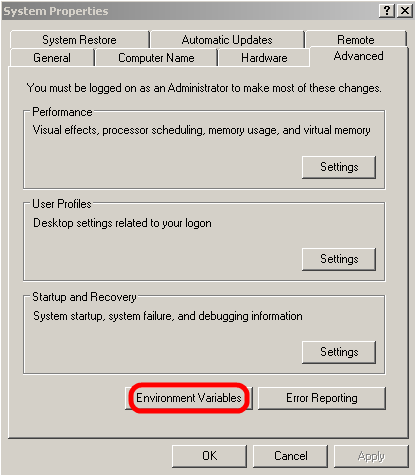
Picture 1.
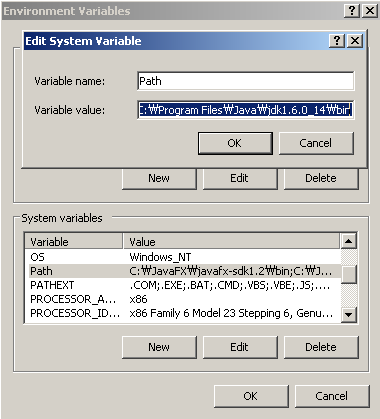
Picture 2.
4. Configure User tools on Acroedit
– Run ‘AcroEdit’ and click ‘configure tools’ under Tools menu
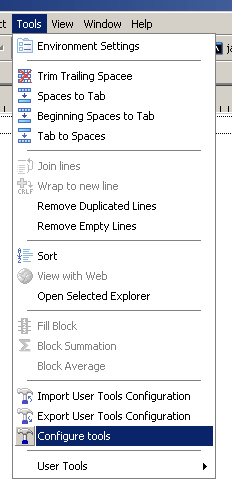
– Create Java compile batch configuration
– Set below setting
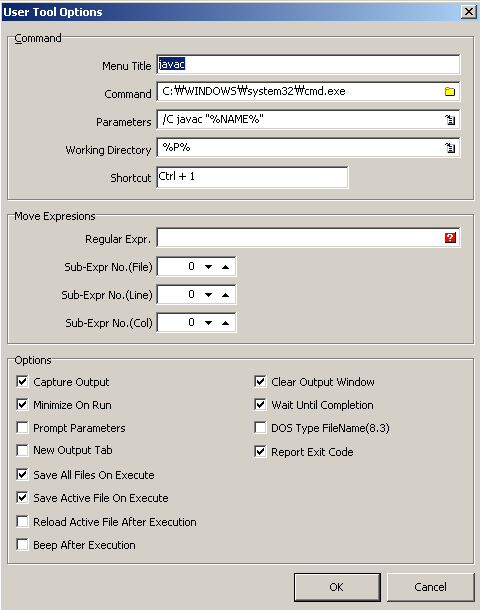
– Create Java execute batch configuration
– Set below setting
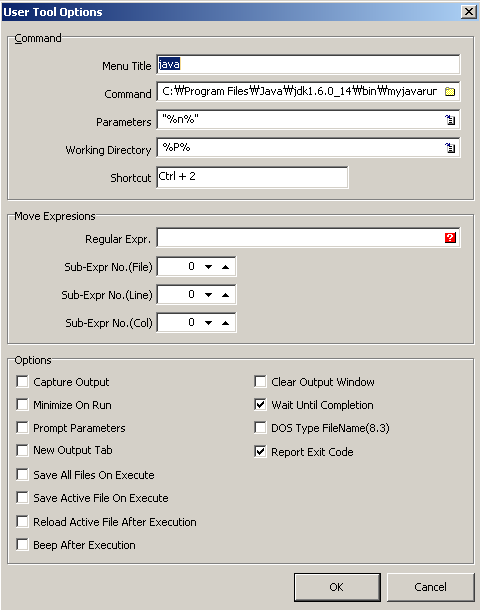
– Create Java appletview batch configuration
– Set below setting
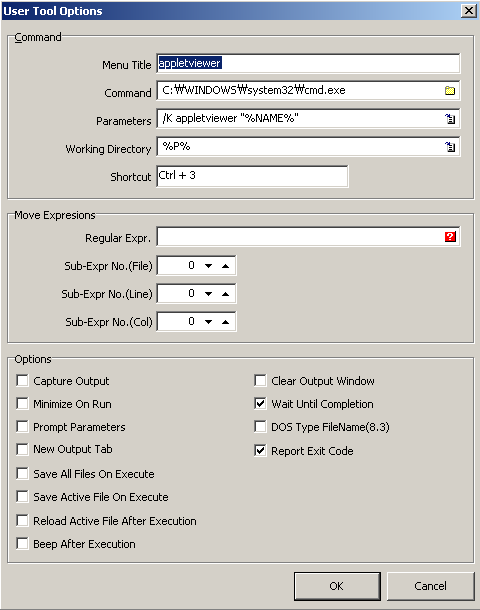
– Helper path needed.
– Download our path file at your JDK directory ex) C:\Program Files\Java\jdk1.6.0_14\bin
Click to to download myjavarun.exe
– Reference :http://minicube.tistory.com/m/post/view/id/365

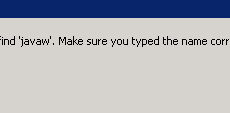

 The www.ipBalance.com runs by a volunteer group with IT professionals and experts at least over 25 years of experience developing and troubleshooting IT in general. ipBalance.com is a free online resource that offers IT tutorials, tools, product reviews, and other resources to help you and your need.
The www.ipBalance.com runs by a volunteer group with IT professionals and experts at least over 25 years of experience developing and troubleshooting IT in general. ipBalance.com is a free online resource that offers IT tutorials, tools, product reviews, and other resources to help you and your need.

![[Splunk] – Basic search fields and commands logo_splunk.png](https://ipbalance.com/wp-content/uploads/2009/06/logo_splunk-100x80.png)
