Yes, it is expensive tool, if you attempt to use it on large network. Yes, it is not easy to use if you are not IT savvy. However, it is clever tool and powerful. This article will share some tips and experiences of Splunk tool. Here is the best practics c
Installation
1. Download free version from Splunk website(Window, Linux and MAC), prefer to install linux version(Faster than Window version in my opinion)
2. It is very straigtforward to install (About 15 min)
See “Splunk Installation Tips for Ubuntu“
Configuration
1. Add data is very important step to use Splunk properly and effectively
See “Add data to Splunk“
2. Use Splunk Application, if you are not farmiliar with adding data tools
Reference : http://www.splunk.com/apps
Searching
1. Boolean logic; AND, OR, and NOT (must be capitalized). Also it uses parentheses to group Boolean expressions.
Splunk > index=sampledata http AND 404
Search for all HTTP requests that do not contain error code 404:
Splunk > index=sampledata http NOT 404
Search for all sampledata events of sourcetype access_common or syslog.
Splunk > index=sampledata (sourcetype=access_common OR sourcetype=syslog)
Cleaning indexs
Here is the how to use the clean command:
Important: You must stop Splunk before you run the clean command:
./splunk stop
1. To access the help page for clean;
./splunk help clean
2. To remove(permanent) event data from all indexes;
./splunk clean eventdata
3. To remove(permanent) event data from a single index;
./splunk clean eventdata -index [index_name]
* [index_name] is the targeted index.
** Add the -f parameter to force clean to skip its confirmation prompts.
ex)Removing event data from the _internal index and forces Splunk to skip the
confirmation prompt:
./splunk clean eventdata -index _internal -f
Tips and Tricks
Being updated……


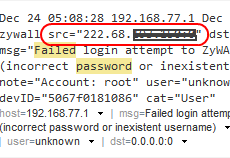

 The www.ipBalance.com runs by a volunteer group with IT professionals and experts at least over 25 years of experience developing and troubleshooting IT in general. ipBalance.com is a free online resource that offers IT tutorials, tools, product reviews, and other resources to help you and your need.
The www.ipBalance.com runs by a volunteer group with IT professionals and experts at least over 25 years of experience developing and troubleshooting IT in general. ipBalance.com is a free online resource that offers IT tutorials, tools, product reviews, and other resources to help you and your need.

![[Splunk] – Basic search fields and commands logo_splunk.png](https://ipbalance.com/wp-content/uploads/2009/06/logo_splunk-100x80.png)

