1. Setup CSACS-1121 appliance
– Bootup system and follow the installation guide.
– Remebmer admin and pwd that you typed in during installation.
– Remember IP address of the CSACS-1121.
– Auto reboot and got prompt.
2. GUI access
– Access GUI of the CSACS-1121 from client
– Use below login credential
username : ACSAdmin
password : default
– Change default pwd to permanent

** Do not try admin and pwd during setup mode. It won’t work.

3. Product registration and License
A product Authorization Key(PAK) for each Cisco ACS5.2 that you buy is affixed as a sticky label at the bottom of the Software License Claim Certificate card included in your package. Go to onlne below and receive license file by email. Cisco CCO account will be required.

Once click "Cisco Secure ACS License Registration", it will redirect to Cisco license registration web site and follow the guide(putting PAK#) and you will receive a license file (*.llc).
If it is not working somereason, try http://www.cisco.com/go/license directly.
If you already have a license file, just "choose file" and press "Install"
If your license file is valid, imediately move to main page of ACS 5.x.


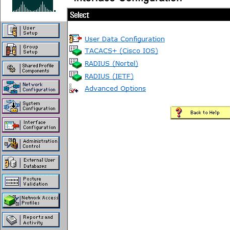

 The www.ipBalance.com runs by a volunteer group with IT professionals and experts at least over 25 years of experience developing and troubleshooting IT in general. ipBalance.com is a free online resource that offers IT tutorials, tools, product reviews, and other resources to help you and your need.
The www.ipBalance.com runs by a volunteer group with IT professionals and experts at least over 25 years of experience developing and troubleshooting IT in general. ipBalance.com is a free online resource that offers IT tutorials, tools, product reviews, and other resources to help you and your need.

![[Splunk] – Basic search fields and commands logo_splunk.png](https://ipbalance.com/wp-content/uploads/2009/06/logo_splunk-100x80.png)
