Simple steps to install VMware-tools V5 on Ubuntu 12.04 LTS.
1. From vSphere console, click “Install/Upgrade VMware Tools”. It will mount VMware tools install package.
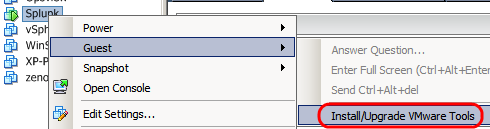
2. Verifying VMwareTools package file.
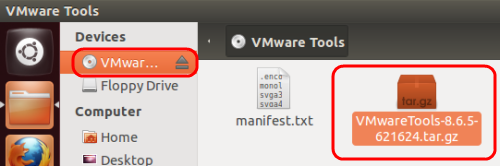
3. Create Temp folder
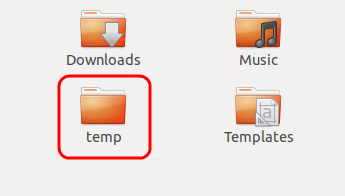
4. Copy VMwareTools package file from the mounted CD to /temp(folder)
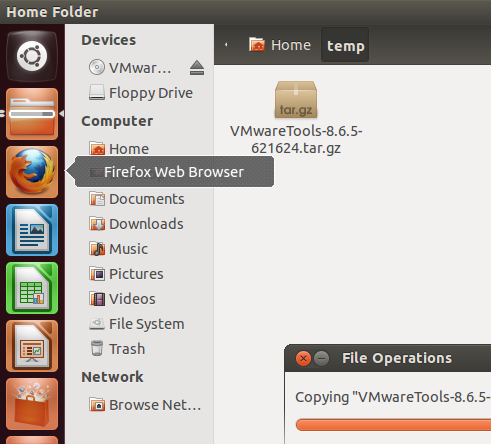
5. Extract VMwareTools package file
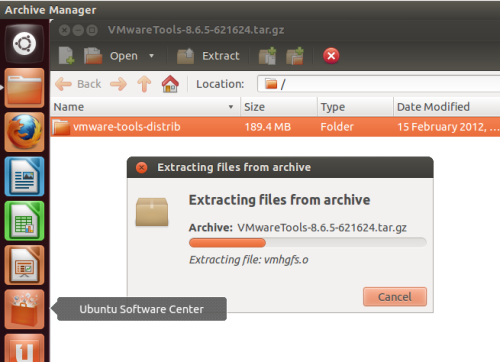
6. Open a terminal and move to /temp directory. Execute below command to install add-on package.
sudo apt–get install linux–headers–server build–essential
7. Move to /temp/vmware-tools-distrib and Execute below commands
cd /temp/vmware-tools-distrib
sudo ./vmware–install.pl –d
* While installing, many questions will be asked… go with default value.
8. Reboot
Reboot now
9. Completed.
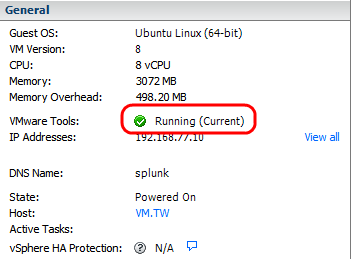


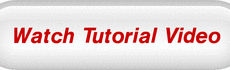

 The www.ipBalance.com runs by a volunteer group with IT professionals and experts at least over 25 years of experience developing and troubleshooting IT in general. ipBalance.com is a free online resource that offers IT tutorials, tools, product reviews, and other resources to help you and your need.
The www.ipBalance.com runs by a volunteer group with IT professionals and experts at least over 25 years of experience developing and troubleshooting IT in general. ipBalance.com is a free online resource that offers IT tutorials, tools, product reviews, and other resources to help you and your need.

![[Splunk] – Basic search fields and commands logo_splunk.png](https://ipbalance.com/wp-content/uploads/2009/06/logo_splunk-100x80.png)
