There is few steps to access sharing windows folders from Mint linux on VirtualBox.
Sharing folder at Window7 is C:\temp-VBox
1. Power down Mint linux from VirtualBox
2. Go to setting mode of guest OS/Mint Linux from VirtualBox manager console.
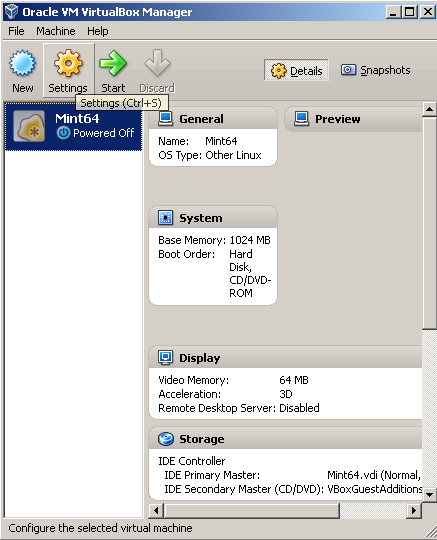
3. Click ‘shared Folders’
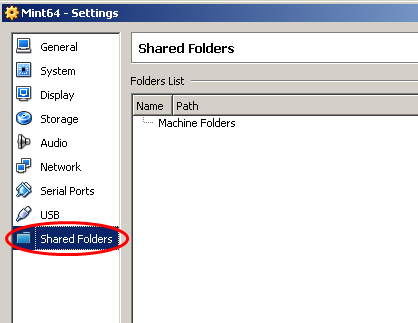
4. Add shared Folders (In this case, we will add a shared folder on Window7 system
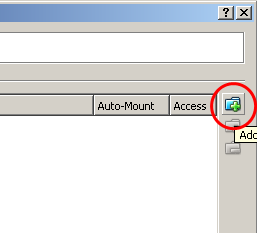
5. Navigate a folder that you want to share from Mint linux on VirtualBox. In this case, ‘ temp-VBox ‘
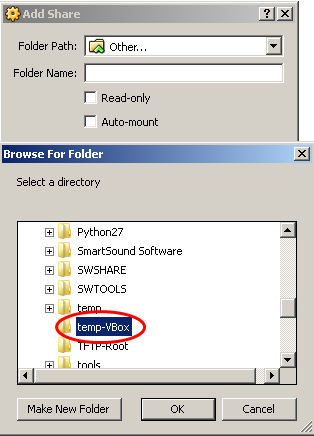
6. Set folder name ‘ temp-VBox ‘. It doesn’t have to be the same as actual.
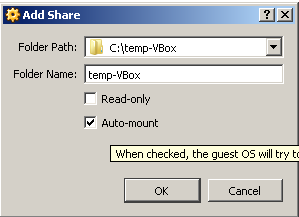
7. Power on Mint linux from VirtualBox
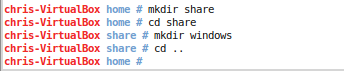
9. Finally, mount the shared folder to local folder.
![]()

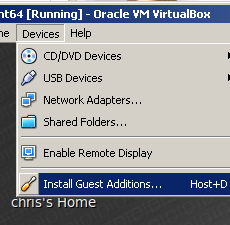


 The www.ipBalance.com runs by a volunteer group with IT professionals and experts at least over 25 years of experience developing and troubleshooting IT in general. ipBalance.com is a free online resource that offers IT tutorials, tools, product reviews, and other resources to help you and your need.
The www.ipBalance.com runs by a volunteer group with IT professionals and experts at least over 25 years of experience developing and troubleshooting IT in general. ipBalance.com is a free online resource that offers IT tutorials, tools, product reviews, and other resources to help you and your need.

![[Splunk] – Basic search fields and commands logo_splunk.png](https://ipbalance.com/wp-content/uploads/2009/06/logo_splunk-100x80.png)
